Setting up a database resource
Throughout this module, you’ve used DuckDB to store and transform your data. Each time you’ve used DuckDB in an asset, you’ve needed to make a connection to it. For example:
@asset(
deps=["taxi_trips_file"],
)
def taxi_trips() -> None:
...
conn = duckdb.connect(os.getenv("DUCKDB_DATABASE"))
...
Every asset that queries DuckDB contains the duckdb.connect line. As previously mentioned, this can become brittle and error-prone as your project grows, whether in the number of assets that use it or the complexity of the connections. For example, to MotherDuck, a specific S3 bucket, or loading an extension. To be exact, this brittleness is shared across the following assets:
taxi_zonestaxi_tripsmanhattan_statstrips_by_week
Let’s use a Dagster resource to manage this connection and share it across all the assets using it.
Defining a resource
When you created the project from the template in Lesson 2, you also made a resources folder that contains another __init__.py file. In this file, you’ll define a resource that’ll be shared throughout your Dagster project.
Copy and paste the following code into resources/__init__.py:
from dagster_duckdb import DuckDBResource
database_resource = DuckDBResource(
database="data/staging/data.duckdb"
)
This code snippet imports a resource called DuckDBResource from Dagster’s dagster_duckdb integration library. Next, it creates an instance of that resource and stores it in database_resource.
Using environment variables
When working across different settings or with secure values like passwords, environment variables are a standardized way to store configurations and credentials. Not specific to Python, environment variables are values that are saved outside of software and used within it. For a primer on environment variables in Python, check out this post from our blog.
When configuring resources, it’s best practice to load your configurations and secrets into your programs from environment variables. You’ve been following this pattern by using os.getenv to fetch environment variables from the .env file you created in Lesson 2. A .env file is a standard for project-level environment variables and should not be committed to git, as they often contain passwords and sensitive information.
However, in this project, our .env file only contains one environment variable: DUCKDB_DATABASE. This variable contains the hard-coded path to the DuckDB database file, which is data/staging/data.duckdb. Let’s clean up this code by using Dagster’s EnvVar utility.
In resources/__init__.py, replace the value of the database with an EnvVar as shown below:
from dagster_duckdb import DuckDBResource
from dagster import EnvVar
database_resource = DuckDBResource(
database=EnvVar("DUCKDB_DATABASE") # replaced with environment variable
)
EnvVar is similar to the os.getenv method that you’ve been using, but there is a key difference:
EnvVarfetches the environmental variable’s value every time a run startsos.getenvfetches the environment variable when the code location is loaded
By using EnvVar instead of os.getenv, you can dynamically customize a resource’s configuration. For example, you can change which DuckDB database is being used without having to restart Dagster’s web server.
Updating the Definitions object
In the previous lesson, you learned about code locations, how they work, and how to collect assets and other Dagster definitions using the Definitions object.
As resources are a type of Dagster definition, you’ll need to add them to the Definitions object before you can use them.
Update dagster_university/__init__.py with the following changes:
Import the
database_resourceyou made from theresourcessub-module:from .resources import database_resourceAdd the imported
database_resourceto yourDefinitionsobject through theresourcesargument. We’ll give it the identifierdatabase. This is the key that we’ll use to tell Dagster that we want the DuckDB resource.defs = Definitions( assets=[*trip_assets, *metric_assets], resources={ "database": database_resource, }, )In the Dagster UI, click Deployment.
In the Code locations tab, click the Reload button next to the
dagster_universitycode location.Click the code location to open it.
In the code location page that displays, click the Resources tab. A resource named
databaseshould be displayed in the tab: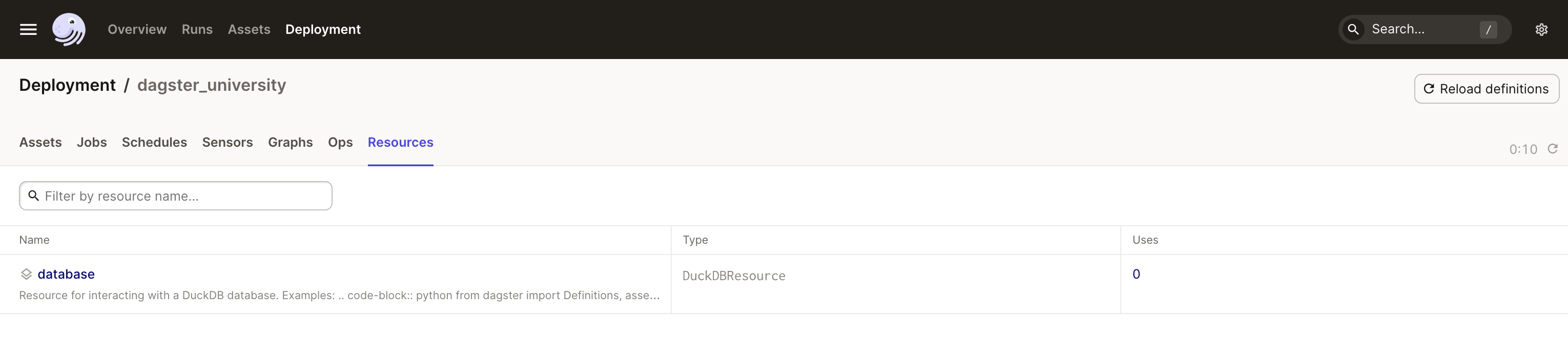
Notice that the Uses column is currently 0. This is because while the resource has been defined and loaded, none of the assets in the code location are currently using it.
Now that you've set up the resource, it's time to use it in your project. In the next section, you'll learn how to refactor your assets to use resources.