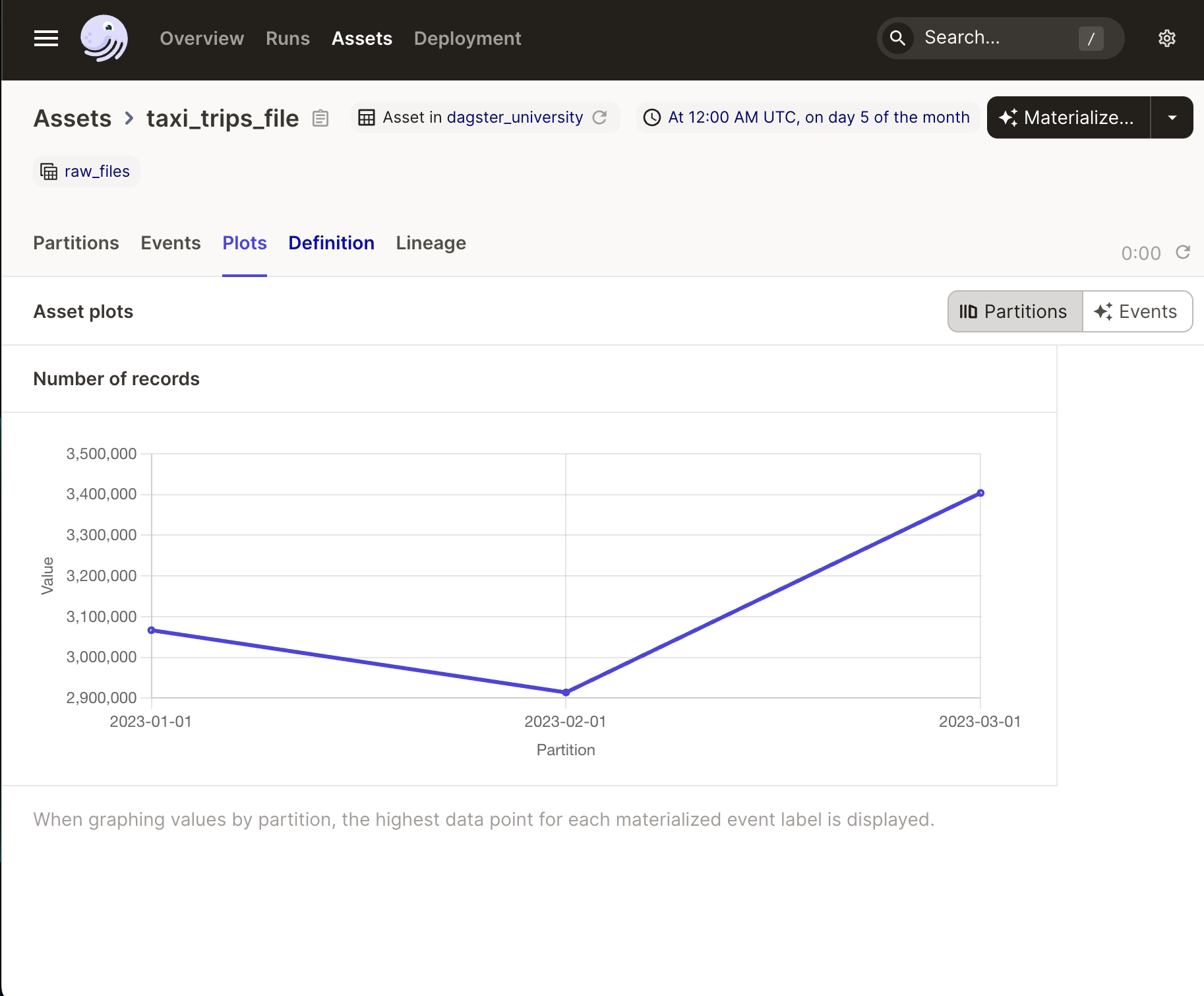Materialization metadata
Now that we’ve covered definition metadata, let’s dive into the other type of metadata: materialization.
Adding materialization metadata to an asset
To add metadata to an asset, you need to do two things:
- Return a
MaterializeResultobject with themetadataparameter from your asset - Use the
MetadataValueutility class to wrap the data, ensuring it displays correctly in the UI
Let’s add metadata to the taxi_trips_file asset to demonstrate further. This will add the count of records to the asset’s materialization metadata.
Navigate to and open
assets/trips.py.Locate the
taxi_trips_fileasset. At this point in the course, the asset should look like this:from dagster import asset import requests from . import constants from ..partitions import monthly_partition @asset( partitions_def=monthly_partition, group_name="raw_files", ) def taxi_trips_file(context) -> None: """ The raw parquet files for the taxi trips dataset. Sourced from the NYC Open Data portal. """ partition_date_str = context.partition_key month_to_fetch = partition_date_str[:-3] raw_trips = requests.get( f"https://d37ci6vzurychx.cloudfront.net/trip-data/yellow_tripdata_{month_to_fetch}.parquet" ) with open(constants.TAXI_TRIPS_TEMPLATE_FILE_PATH.format(month_to_fetch), "wb") as output_file: output_file.write(raw_trips.content)First, we need to calculate the number of records contained in the file. Copy and paste the following after the last line in the asset:
num_rows = len(pd.read_parquet(constants.TAXI_TRIPS_TEMPLATE_FILE_PATH.format(month_to_fetch)))Next, we’ll add the metadata with the specified type:
return MaterializeResult( metadata={ 'Number of records': MetadataValue.int(num_rows) } )Then, since we're now returning something, let's update the return type of the asset to
MaterializeResult:from dagster import asset, MaterializeResult @asset( partitions_def=monthly_partition, group_name="raw_files", ) def taxi_trips_file(context) -> MaterializeResult:Let’s break down what’s happening here:
- Rather than returning nothing, we'll return some information about the materialization that happened with the
MaterializeResultclass. - The
metadataparameter accepts adict, where the key is the label or name of the metadata and the value is the data itself. In this case, the key isNumber of records. The value in this example is everything afterNumber of records. - Using
MetadataValue.int, the value of thenum_rowsvariable is typed as an integer. This tells Dagster to render the data as an integer.
At this point, the asset should look like this:
import pandas as pd from dagster import asset, MetadataValue @asset( partitions_def=monthly_partition, group_name="raw_files", ) def taxi_trips_file(context) -> MaterializeResult: """ The raw parquet files for the taxi trips dataset. Sourced from the NYC Open Data portal. """ partition_date_str = context.partition_key month_to_fetch = partition_date_str[:-3] raw_trips = requests.get( f"https://d37ci6vzurychx.cloudfront.net/trip-data/yellow_tripdata_{month_to_fetch}.parquet" ) with open(constants.TAXI_TRIPS_TEMPLATE_FILE_PATH.format(month_to_fetch), "wb") as output_file: output_file.write(raw_trips.content) num_rows = len(pd.read_parquet(constants.TAXI_TRIPS_TEMPLATE_FILE_PATH.format(month_to_fetch))) return MaterializeResult( metadata={ 'Number of records': MetadataValue.int(num_rows) } )- Rather than returning nothing, we'll return some information about the materialization that happened with the
Materialization metadata in the Dagster UI
Next, let’s view the metadata in the Dagster UI. This is a good way to survey the data and see if everything was saved as expected.
- Navigate to the Global Asset Lineage page.
- Click Reload definitions.
- When the definitions are finished loading, select the
taxi_trips_fileasset and materialization all its partitions.
After the asset has finished materializing, you’ll be able to view the plots associated with the asset:
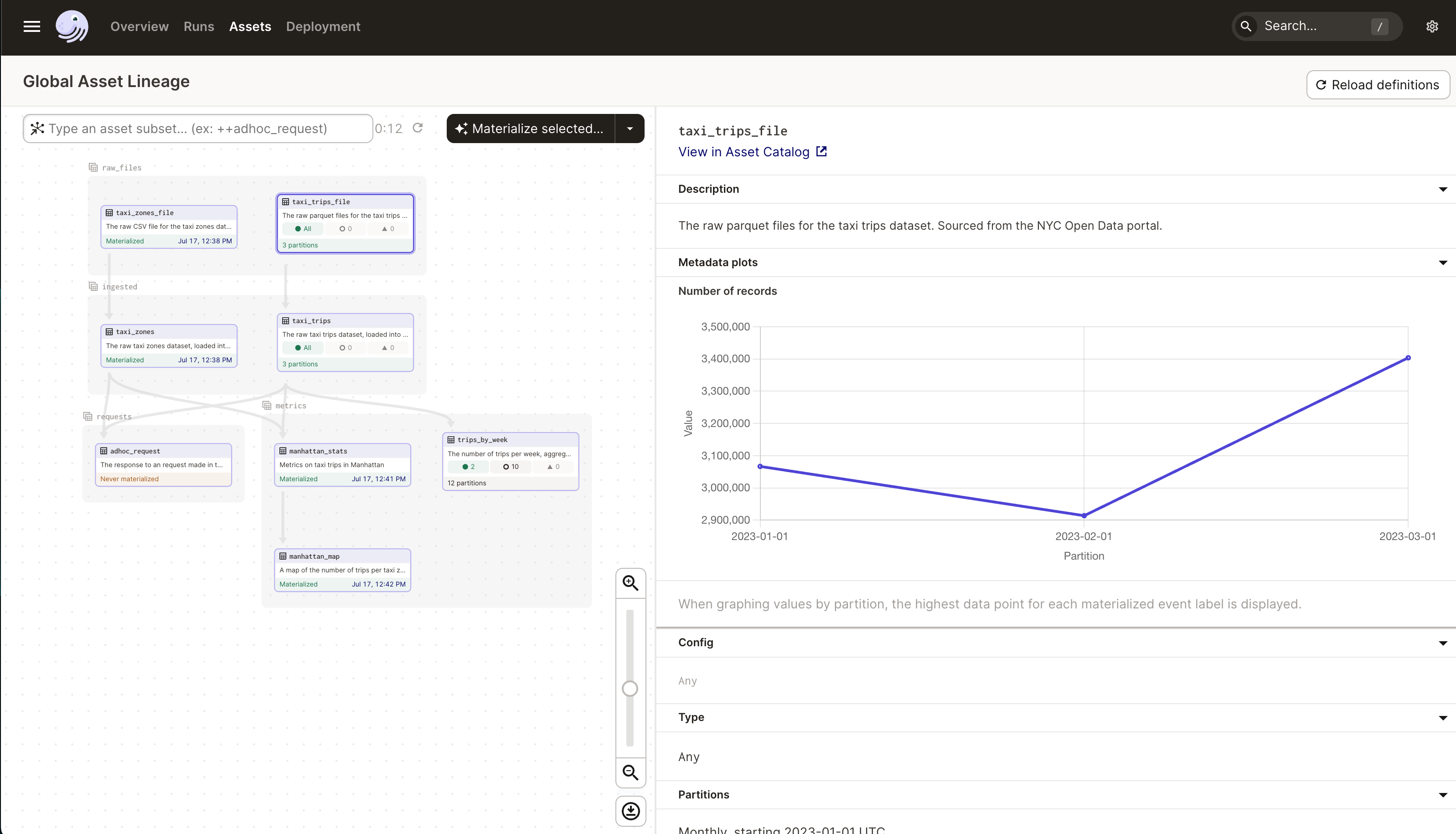
The X-axis of the plot is each partition, labeled with the month. The Y-axis is the number of records for that partition.
You can also view this metadata by clicking View in Asset Catalog, located under the name of the asset, and then the Plots tab.